This is an old revision of the document!
Table of Contents
Using the Media Gallery
Galleries are a benefit for club members. Site visitors who are not LPA members may view but not create albums or upload images.
Most Media Gallery functions needed on a daily basis are available from the drop down menus located in the Media Gallery main view and the album view. For normal users, the drop down menus will only contain functions such as Search, but for Media Gallery Administrators and album owners, these menus will contain all the necessary functions to:
- Create Albums
- Edit Albums
- Upload Media
- Manage Media
Creating Your Own Album
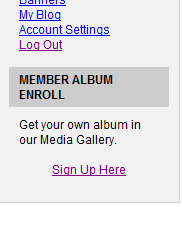 In the Gallery, you may have a personal album. If you have one, there will be a link to it under the “My Account” menu. If you don't have one yet, you can create one by clicking on the enrollment link and accepting the terms. Once that's done, you'll have your own member album.
<box>Member albums are available to current LPA members only.</box>
In the Gallery, you may have a personal album. If you have one, there will be a link to it under the “My Account” menu. If you don't have one yet, you can create one by clicking on the enrollment link and accepting the terms. Once that's done, you'll have your own member album.
<box>Member albums are available to current LPA members only.</box>
Creating Other Albums
From the Gallery Main View, select Create Album from the Options drop down menu. Give your new album a name and description, check the default settings to ensure they are to your liking and save. You now have your first album.
Adding Media to Your New Album
Now that you have a new album, let's put some media items into it. Click on the thumbnail from the Gallery Main View and that will navigate you to the new album. Now select Add Media from the Options drop down menu. This will give you the Flash-based upload form. Use the Browse button to locate a media item on your local computer to upload and enter a title and description. Hit the save button and your media item will be uploaded. Once Media Gallery has processed the upload, you should see a confirmation message that the file was successfully processed.
If the Flash-based form doesn't work for you, you can click the “Web Browser Upload” tab for a standard web form allowing you to send up to 4 files at once.
Protecting Your Images
Although someone could, by knowing the URL to your images, download them for unauthorized uses, there are a few things that you can do to protect them.
The simplest method is probably to avoid uploading full-size high-resolution images. Images that are scaled down to 512 - 768, and 72 ppi, will show nicely in web browsers but will not be desirable for printing.

